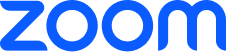With Zoom Team Chat, collaboration stays in one place, IT headaches disappear, and built-in AI handles the heavy lifting. Included in Zoom Workplace at no extra cost.
Fewer apps. More action. Team Chat gets work done.
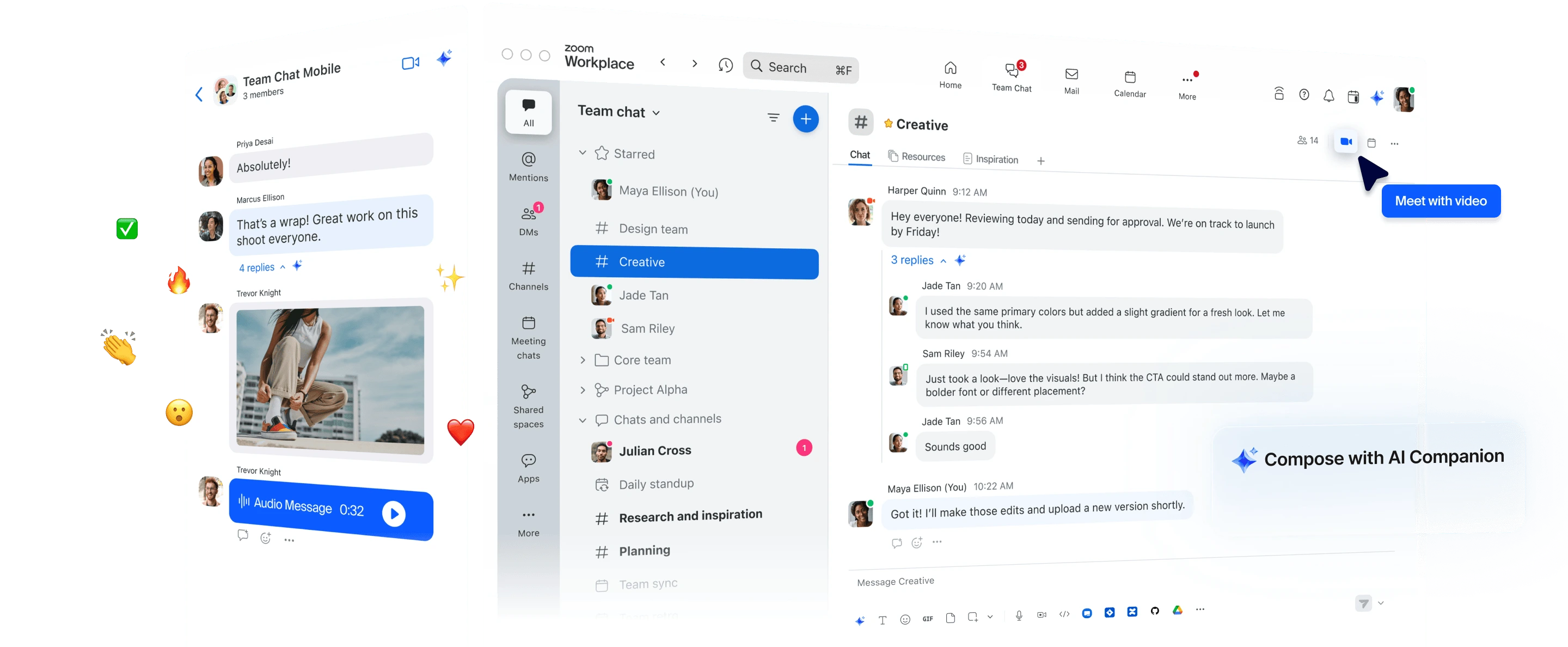

Keep momentum in between meetings

Stop the scroll — get instant AI summaries of chat threads, including action items just for you.

Let AI Companion spot meeting times within your chats and schedule them for you, so you can stop juggling calendars.

Create automated workflows that summarize chats, respond to repetitive questions, and more, so you can focus on the work that matters most.

Use keywords and filters to find messages, people, files, and more within 1:1 or group conversations, so nothing slips through the cracks.

Need more than a message? Hop into a meeting with one click.

Use AI Companion to polish or personalize your messages, so you can communicate clearly and quickly.

Show up, even when you can’t — with video avatars, you can type and record your message, letting it speak for you.
Organize your sidebar based on how you work best — with folders, color themes, icons, and more.

Bring external partners into chats without friction, so projects stay on track no matter who’s involved.

Chat statuses go beyond who’s “available” — see when teammates are in meetings, heads down, out of office, or even presenting.

Create a chat channel for every meeting automatically, so you can message before, during, and after calls — all in one place.

Keep all one-on-one conversations, from chat to phone to meetings, in one channel for easy reference later on.

Create dedicated Shared Spaces for large-scale projects, bringing internal and external teams together across multiple channels.

See assets, recordings, links, and more, right from your post-meeting channel in Team Chat.
Use AI Companion to summarize text-based documents shared in chat so you can quickly understand the main points and next steps.


Connect third-party apps like calendars, file storage, and CRM platforms so your workflows stay in sync and in one view.

Get notifications from external apps like Workday, Jira, Asana, and more, and easily take action right in your chat.

Access resources from third-party platforms like Microsoft 365, Google Drive, and Figma without leaving Team Chat.


Leading companies trust Zoom Workplace
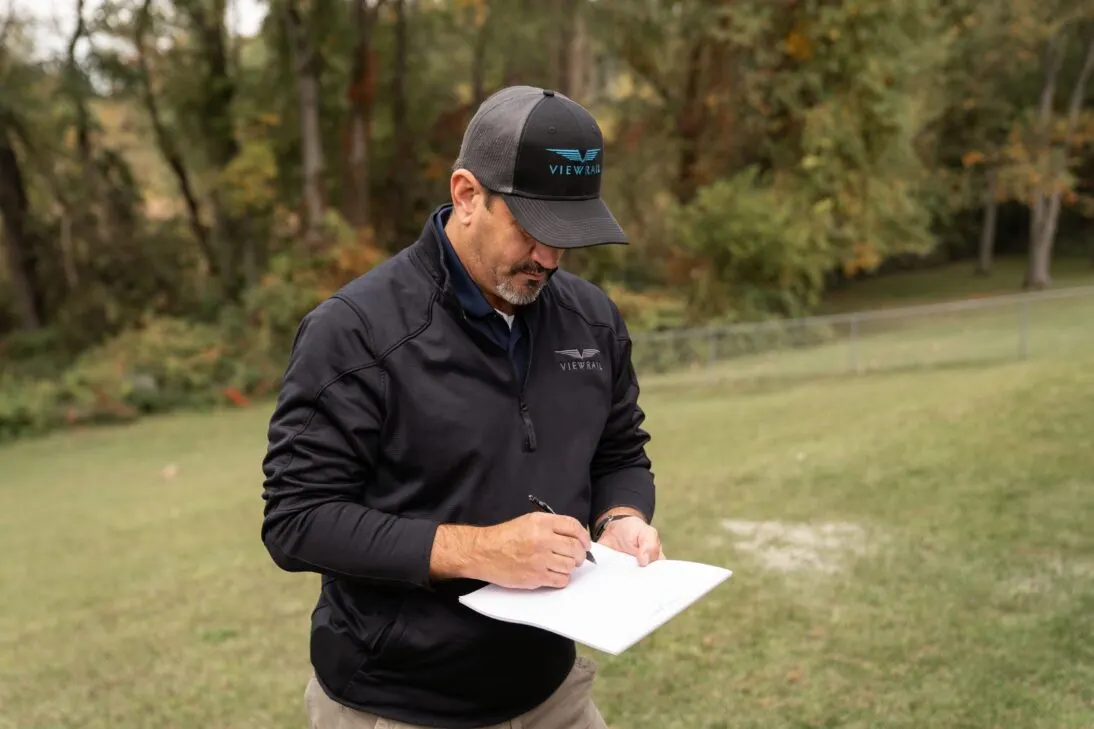
How Viewrail transformed its operations and customer experience with Zoom
replaced and consolidated onto Zoom Workplace
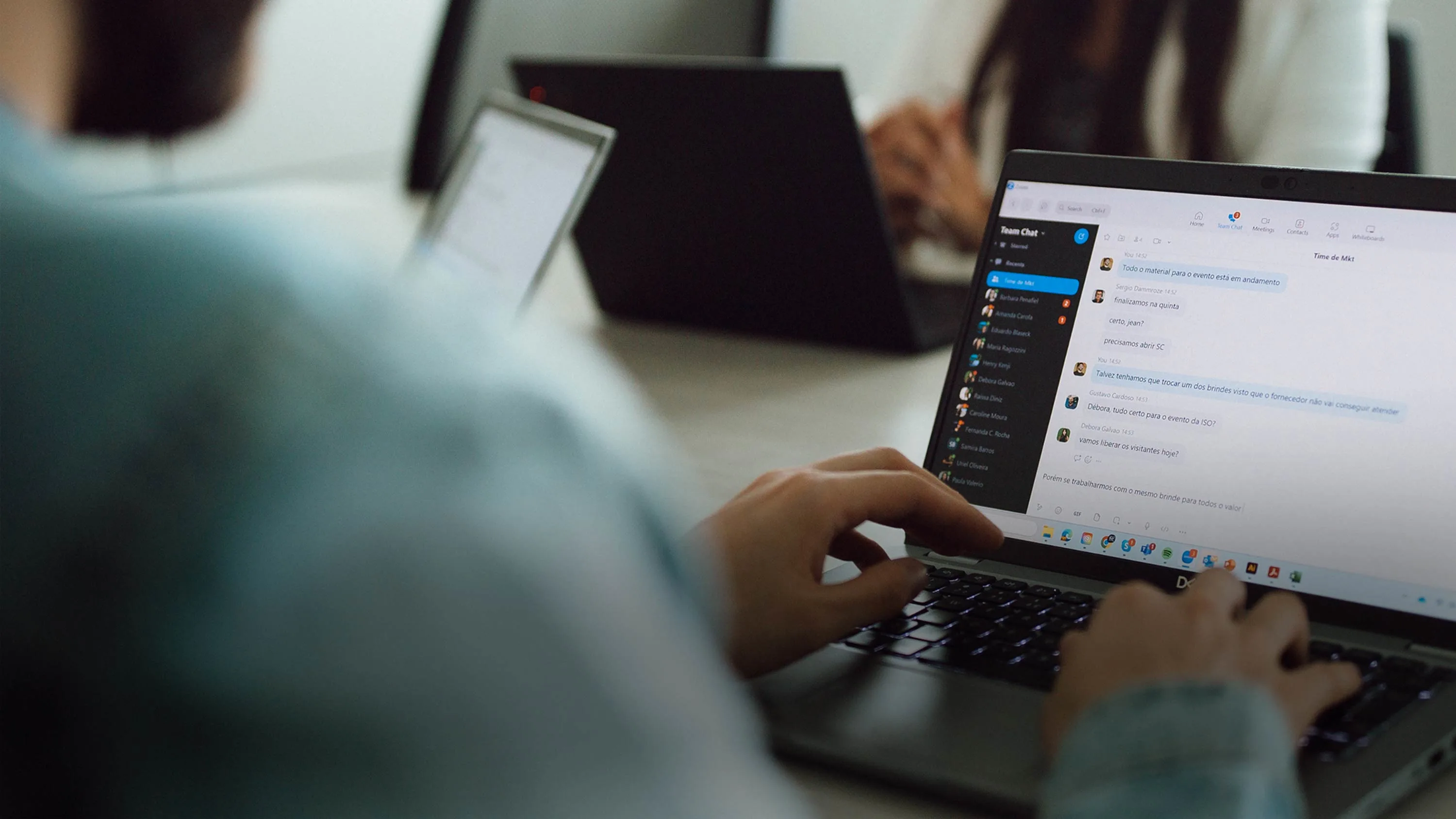

From the home office to the production floor, 70,000+ Flex employees use Zoom to communicate globally
reduction in total cost of ownership
Zoom all-in-one platform is a communication hub
employees use Team Chat on a daily basis

Convera sees 2x employee engagement and improved productivity with Zoom’s AI-first platform
increase in employee engagement
including Workvivo and Zoom Contact Center
employees using Zoom Workplace

6+ tools
replaced and consolidated onto Zoom Workplace

Team Chat’s competitive advantage
Learn more Learn more ?? "";
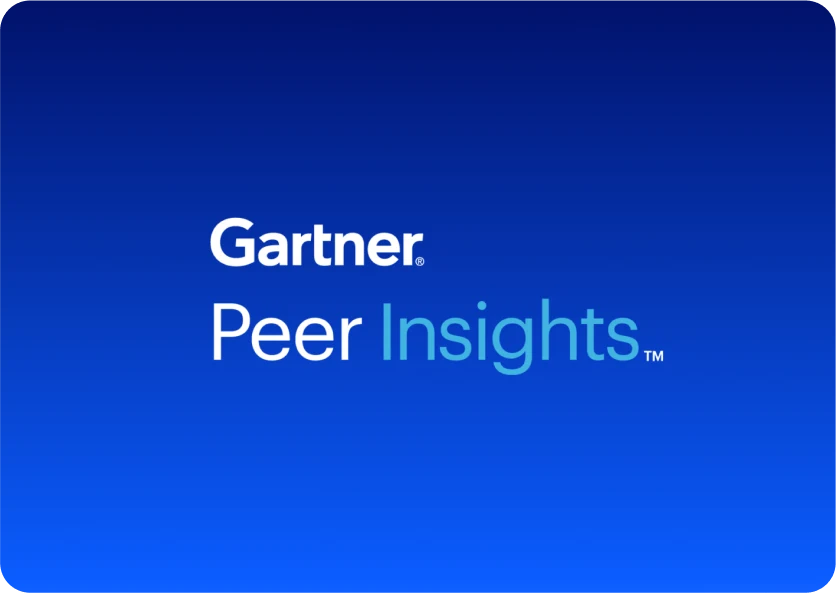
Zoom Workplace is a Gartner® Peer Insights™ Customers’ Choice 2025 winner
Make a stress-free switch to Team Chat
Feeling stuck with Slack? We make it easy to migrate your organization’s chat history.

Learn more about Zoom Team Chat
Get Team Chat support Get Team Chat support-
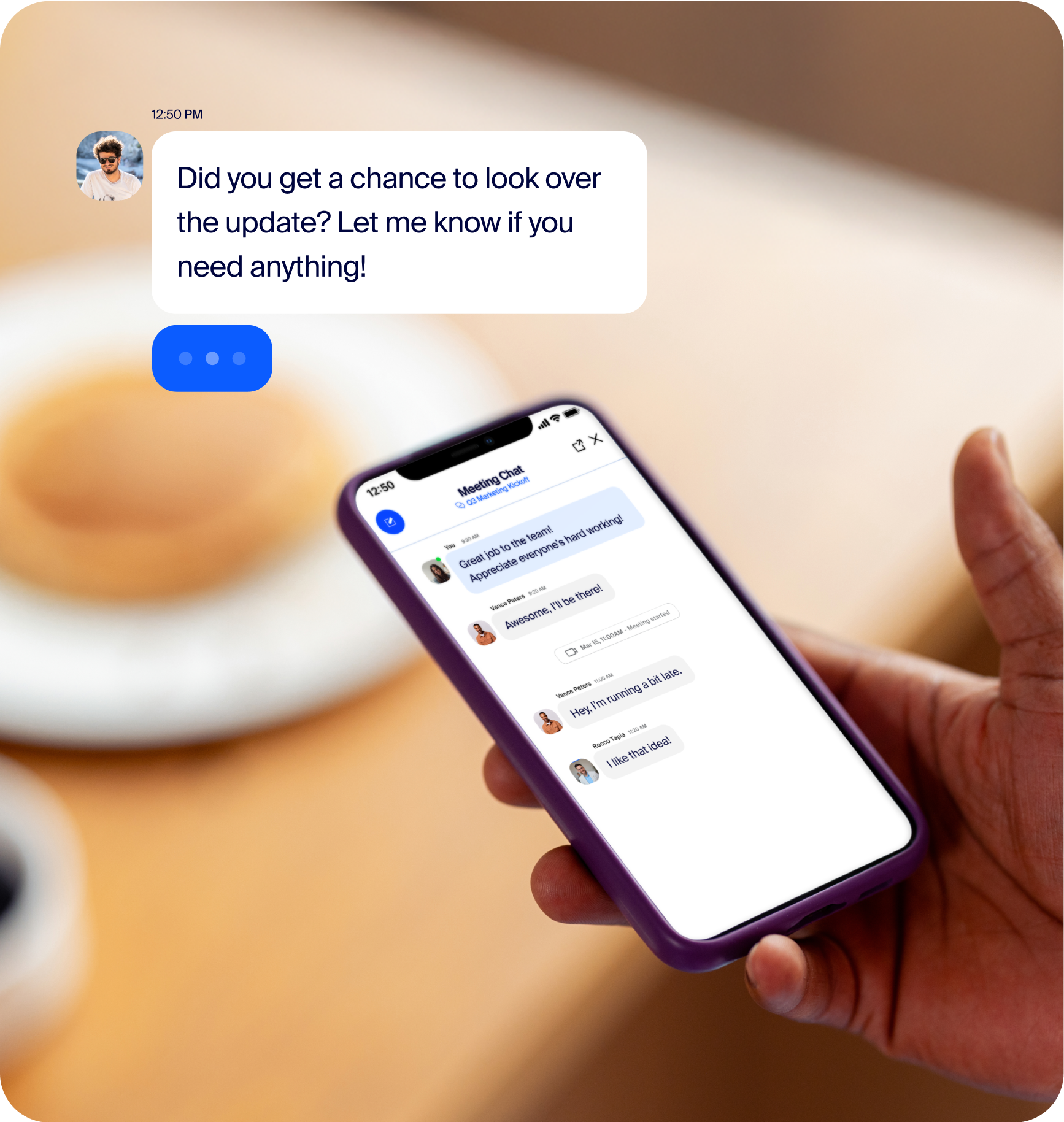
How to use work chat effectively
Create a collaborative digital work environment, organize your work chat, and apply chat best practices.
-
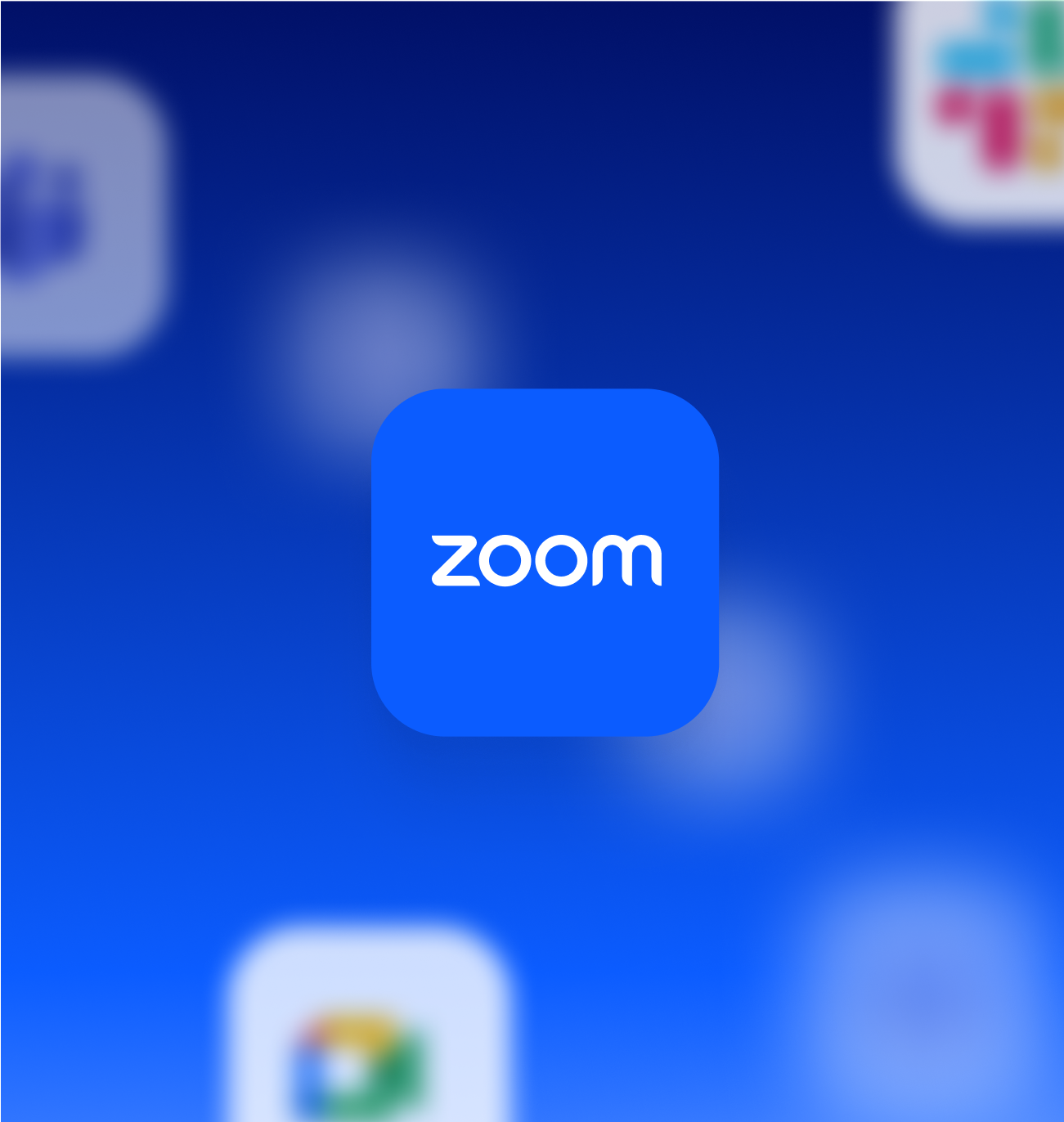
Team Chat vs. other chat apps
See how Team Chat stacks up against Slack, Microsoft Teams, and other popular chat apps.
-
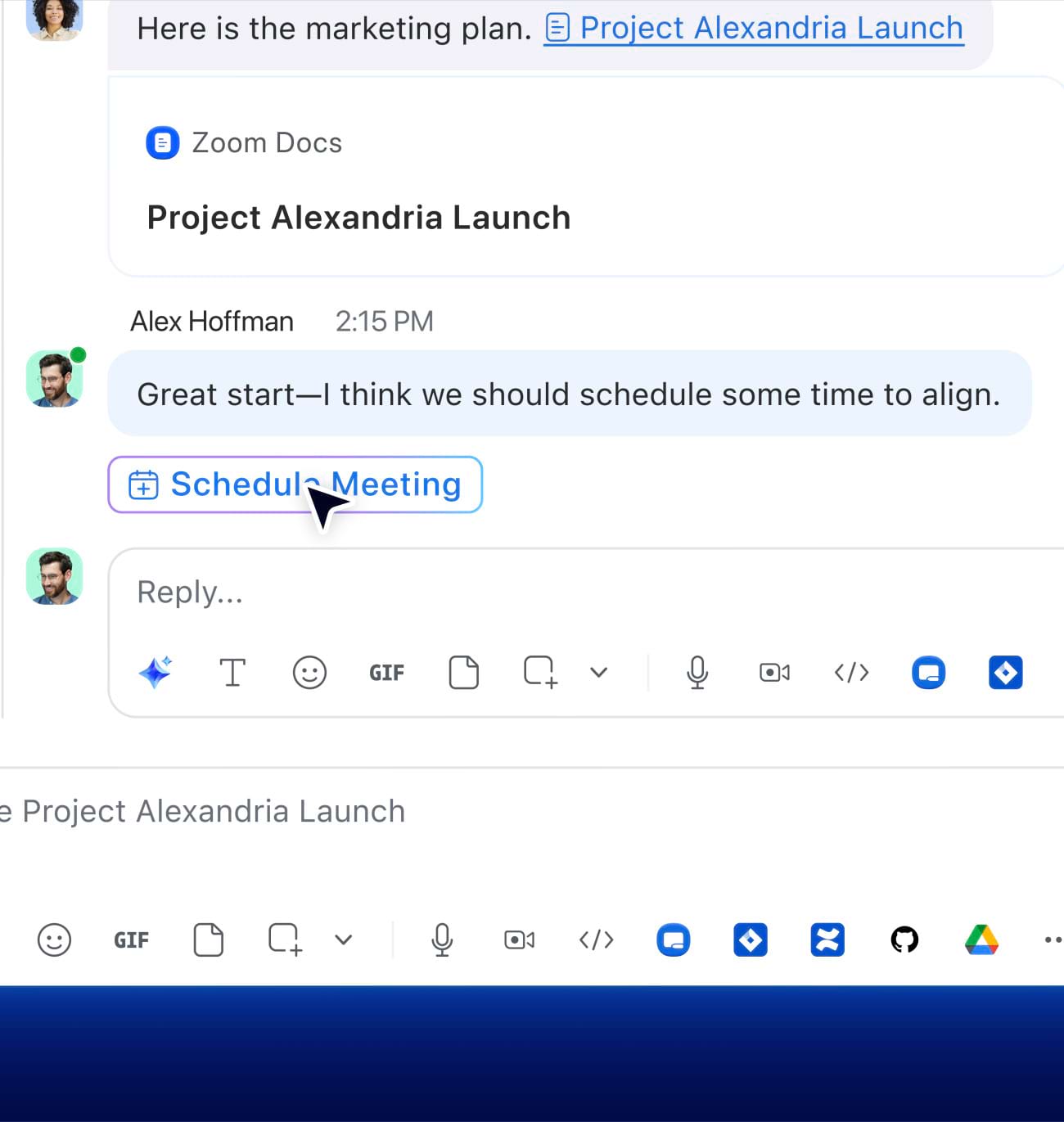
AI Companion for Team Chat
Watch how AI Companion summarizes long text, drafts replies, and detects meetings to schedule, all within Team Chat.

Plans and pricing for Zoom Workplace
Explore plans Explore plans ?? "";- Team Chat
- AI Companion
-
Cloud storage
10 GB
-
Custom Avatars
3 minutes per month
- Workflow Automation
-
Essential Apps
Free for 1 year (terms apply)
- Live Chat Support
-
Meetings
30 hours max per meeting
100 participants max per meeting
-
Clips Plus
Unlimited
- Calendar
-
Docs
Unlimited
-
Tasks
AI-first task management
- Notes
-
Whiteboard Basic
3 editable boards
- Zoom Hub
- Team Chat
- AI Companion
-
Cloud storage
10 GB
-
Custom Avatars
3 minutes per month
- Workflow Automation
-
Essential Apps
Free for 1 year (terms apply)
- Live Chat Support
-
Meetings
30 hours max per meeting
100 participants max per meeting
-
Clips Plus
Unlimited
- Calendar
-
Docs
Unlimited
-
Tasks
AI-first task management
- Notes
-
Whiteboard Basic
3 editable boards
- Zoom Hub
- Team Chat
-
Extras
SSO, managed domains & more
- Scheduler
- AI Companion
-
Cloud storage
10 GB
-
Custom Avatars
3 minutes per month
- Workflow Automation
-
Essential Apps
Free for 1 year (terms apply)
- Live Chat Support
-
Meetings
30 hours max per meeting
300 participants max per meeting
-
Clips Plus
Unlimited
- Calendar
-
Docs
Unlimited
-
Tasks
AI-first task management
- Notes
-
Whiteboard
Unlimited
- Zoom Hub
- Team Chat
-
Extras
SSO, managed domains & more
- Scheduler
- AI Companion
-
Cloud storage
10 GB
-
Custom Avatars
3 minutes per month
- Workflow Automation
-
Essential Apps
Free for 1 year (terms apply)
- Live Chat Support
-
Meetings
30 hours max per meeting
300 participants max per meeting
-
Clips Plus
Unlimited
- Calendar
-
Docs
Unlimited
-
Tasks
AI-first task management
- Notes
-
Whiteboard
Unlimited
- Zoom Hub

Got questions? We’ve got answers.
Instant messaging (IM) is a type of communication where two or more people participate in a real-time conversation, messaging each other back and forth over their computers, tablets, or mobile devices.
To IM, you often use a standalone application or embedded software. IM sessions can occur between two users in a private, separate space, or in a larger channel where multiple parties are in. Usually, instant messaging involves a quick, back-and-forth style of communication — making it unique from email communication. IM’s immediacy feels familiar to in-person conversations, whereas email is meant to reflect the virtual version of writing a letter or sending snail mail.
Instant messaging apps — or clients — come with a handful of features that help you understand when someone is available to talk. You can see whether certain team members are online usually through certain icons or color-coded signals that indicate their presence. As the technology has evolved, many instant messaging solutions offer advanced features such as file transfer, image sharing, note taking, and more.
While instant messaging and texting are both forms of digital, text-based communication, they work differently and have distinct features that set them apart.
Instant messaging typically requires an internet connection and often takes place through specific platforms or apps that offer additional features like presence indicators and advanced group chat capabilities. Text messaging, or Short Message Service (SMS), primarily works through cellular networks and is generally limited to basic text and multimedia messaging between phone numbers. With SMS, you do not have to use the same cellular network to send a text; however, with IM, both parties need to use the same IM app to exchange messages.
With an instant messaging app like Zoom Team Chat, you get a more feature-rich experience. It offers real-time status updates, message history, and integration with other collaboration tools. This makes it particularly suitable for use in the workplace, while traditional texting is more commonly used for personal communications.
Instant messaging (IM) and email are essential workplace communication tools, but they differ in several key ways. While IM provides real-time communication designed for quick, informal exchanges with immediate responses, email functions as an asynchronous system where recipients can reply at their convenience.
IM tends to be more casual with shorter messages and often includes presence awareness showing if contacts are available to chat, whereas email is typically used for more formal, detailed communication that doesn’t require immediate attention.
Additionally, email allows communication between one or more people on different email providers, while IM typically requires participants to use the same internal platform or be invited as external contacts to a group chat.
Yes, Zoom offers instant messaging through Zoom Team Chat, which is included in Zoom Workplace. Team Chat provides comprehensive messaging capabilities for both free and paid customers, allowing them to streamline communications across their workplace apps. The app lets you send quick messages to contacts, groups, and channels while giving you easy access to files, messages, and information.
Team Chat serves as the central hub within your Zoom Workplace solution, seamlessly connecting all your collaboration tools. You can quickly transition from chat conversations to video meetings, collaborate on documents, or work together on whiteboards — all without switching between apps. Share content directly into meetings, discuss documents in real time, and capture ideas on virtual whiteboards right from your chat window. With features like starred messages and smart notifications, Team Chat keeps everything organized while maintaining easy access to all your workplace tools, making team collaboration more efficient.
Yes, Team Chat works for contacts outside your company. While your contacts directory automatically includes people within your organization, you can add external contacts by sending an invitation to the email address associated with their Zoom account and waiting for them to approve your request. Once connected, you can chat, share files, and meet with external contacts. If your external contact doesn’t already have a Zoom account, they’ll receive an invitation to join Zoom. Learn more about adding and managing Zoom contacts.
Zoom Team Chat is included with all Zoom Workplace plans, including the free Zoom Workplace Basic plan. To start using Team Chat, sign in to Zoom on a web browser or the Zoom Workplace desktop or mobile app. Team Chat is enabled by default; however, if you don’t see it in the main menu, it may be disabled by your account admin. Learn more about getting started with Team Chat.
Ready to try Zoom Workplace? Sign up for free and get started today.